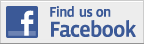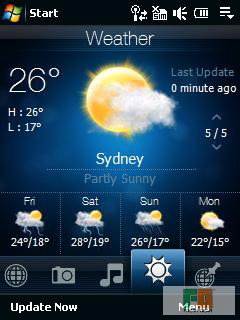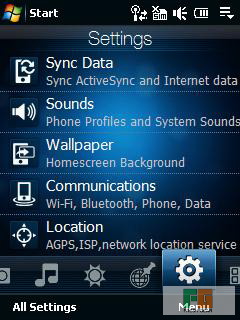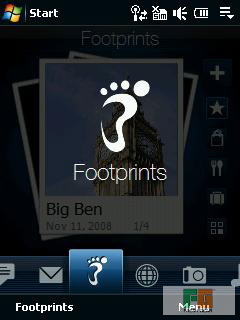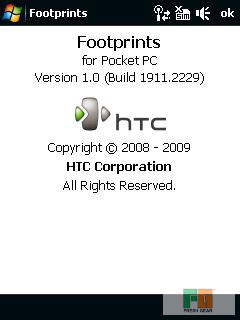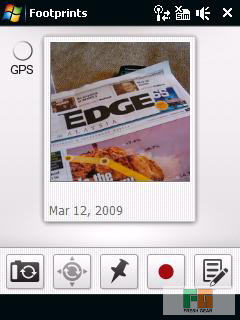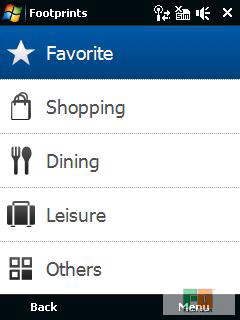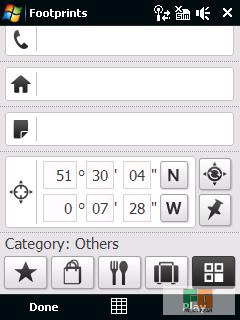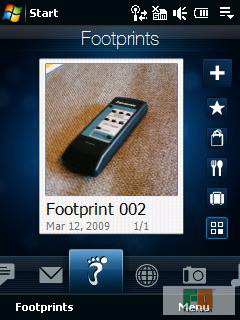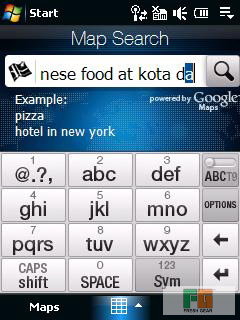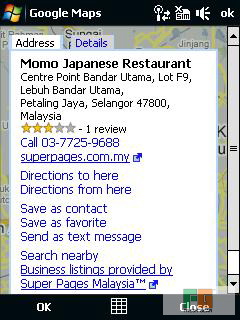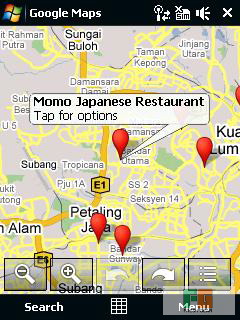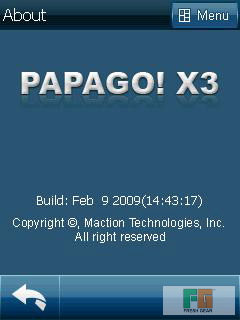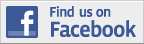Available Date: Early March 2009
Launch Price: RM2,299
Fresh Gear rating: 7/10

Specification:
- Qualcomm 538 MHz
- 228MB RAM, 256MB ROM + 4GB Internal Storage
- GSM 900 / GSM 1800 / GSM 1900 / GSM 850
- 115 x 59.0 x 13.8 mm
- 148 g (with battery)
- 5MP Camera with Auto-focus & Flash
- 3.5″ WGVA Hi-Res screen (800 X 480 pixels)
- Bluetooth, WiFi, GPS
Unboxing the Asus P835
The Asus P835 comes with the following accessories.
- A/C Charger
- USB Sync Cable
- 2 Stylus
- Manual + CD
- Pouch
- Wired Headset
- Car Charger
Screen Protector is missing from the package.
First Impression
The Asus P835 looks very professional with its brush aluminum back cover and leather like front cover. The track ball also gives it a “BlackBerry” feel. Excellent job on the outlook department. Someone actually mistaken it as an Omnia which I first took it out to review. However, I must say it looks far BETTER than OMNIA!
On the left side sits the Volume UP DOWN button and also the hold key. This is a very welcomed button which is usually found in Palm devices.
On the right side sits the MicroSD slot as well as the dedicated Camera button.
At the bottom are collection of buttons, “virtual” buttons and a trackball. The Mini USB connector and RESET button is located at the bottom.
The top of the PDA sits the 3G camera, Light sensor and the obvious speaker.
Behind the PDA is the 5.0MP autofocus camera and speaker. The battery cover is made from aluminum and it feels very solid! (But makes it heavy)
Using the Asus P835
I must say the screen on the Asus P835 is just stunning as well as sensitive! The 3.5″ WVGA Hi-res screen makes web surfing a breeze and coupled with Opera Mobile, it just makes things perfect.
Like most serious WM manufacturer, Asus replaces the boring, standard Windows Mobile with a what they called; Asus Glide.
You can change to any one of the 3 themes; Business, Life, and Original. I don’t really like the ASUS Glide because it find it slow and un-responsive at times. The scrolling effect sometimes confuses me.
There are 4 quick access “Virtual” button located just below the screen. Quick Access, Start, OK and Internet Button. Pressing on the “Quick Access” button gets you the below nice little interface.
There are
- Favourite Programs
- Favourite Contacts (Quick Dial)
- Message Center (Email, SMS and Miss Call)
- Internet (Share Flickr and YouTube)
- Multimedia (Photo, music, camera and camcorder)
- My Settings (Alarm, Ringtone, Theme and Device Lock)
- Recent Program
Some of the extra features not usually found in other PDA phones.
WiFi Access Point
It basically creates an Access Point whereby the PDA itself becomes a “Wireless Router” to enable up to 10 other devices to connect to it (Using WiFi) to go on Internet. It is high recommended to connect to A/C power when using this feature as it will drain your battery pretty quick according to Asus.
Call Filter
Asus comes with the built-in software which filters calls. Handy tool if you are avoiding a certain number (Spam, marketing…).
Backup
Asus very thoughtfully included a Backup software which enable the users to Backup and Restore their PDA.
YouTube and Flickr
You can upload video and pictures directly to YouTube and Flickr (you need to sign up first).
More Screen Shots of ASUS P835 (Click on Enlarge)
Sample Picture taking using Asus P835
Conclusion
Pro:
- Useful Hold-switch
- Useful Trackball for easy navigation
- Good Built quality and look great!
- Nice 3.5″ WVGA screen
- Good 5MP Camera with Auto focus
- Built-in WiFi Access Point software/capability
Cons:
- Built-in User Interface; Asus Glide (UI) is not smooth
- Doesn’t comes with any other input method other than the standard Windows Mobile
- Battery life could have been better
- Heavy side but feels solid
- No Flash
Available at Fresh Gear Online Store. All major credit cards and Paypal accepted.