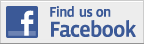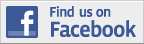Available Date: Late September 2008
Launch Price: -Not available officially in Malaysia-
Fresh Gear rating: 8.5/10
Specifications
- Qualcomm MSM7201A 528 Mhz
- 192 MB RAM, 256 MB ROM (MicroSD Slot)
- Android OS
- Quad-band GSM 850 / 900 / 1800 / 1900 (HSDPA)
- 117 x 55.7 x 17.1 mm (158g)
- 65K colors, 320 x 480 pixels, 3.2 inches
- Accelerometer sensor for auto-rotate
- Trackball
- Wi-Fi 802.11 b/g & Bluetooth Ver2.0
- GPS
- Camera: 3.15MP Autofocus camera
- Battery Capacity: 1150 mAh
- Standby time: 406hours
- Talk Time: 5hours 20mins
Un-Boxing the G1 Phone
The pakaging looks like any other regular phone pakaging except for the cut-out “G1” at the front.
Inside the box comes an AC Charge, USB Cable, Pouch, Handsfree Kit and some manuals.
First Impression – The Look and Feel
Styling wise, the G1 does not really score better than Apple iPhone. It lacks the “coolness” and simplicity of an iPhone.
The keys are a little too flat to type on and provides very little tactile feedback. The little ledge near the letter “Q” is to remove the battery cover.
The memory card slot located near the “CALL” button is properly disguised. I might not have spotted it if it wasn’t for the instruction manual.
Using the G1 Phone – Screen Shots
When starting G1 for the first time, you will be prompted for a Gmail account. If you don’t have an account, you are op to create one on the go. Basically, G1 does not really work without a Gmail account. You also need a Gmail account to access the “Market” to download application.
Upon keying in your Gmail account and password, all your contacts, calendars and emails will be automatically sync with your G1. Process is straight forward and simple unlike setting up a Microsoft Exchange Server details.
The main screen spots a analog clock and 4 basic icons; Dialer, Contacts, Browser and Maps. I added the Messaging icon for quicker access to SMS and Email.
On the top is a mini notification bar which have snippets of new SMS, miss call notification and tells you other info like time, battery and signal indicator. When 3G is in active transmission, the arrow below the “3G” will flash accordingly. Good indicator to know if you are transmitting signal or just an idle connection.
If you want to see the full notification, you can tap and pull the notification bar down to reveal everything. This is an extremely cleaver design which save precious main desktop screen space.
There are 3 parts to the main screen area; centre, left and right. You can flick your screen left and right (just like Apple iPhone/Touch). The right screen is just a Google search bar where you can quickly do a search without first opening your browser.
Originally a blank screen, I have basically added all the games application on to the left main screen. (Some of which are very addictive!)
Tap and drag the little tab at the bottom of the screen will reveal all the full application on the G1. What you see now here are not the original softwares found in G1. Many are downloaded using the “Market” icon.
From here is where you will get to download and install additional application to enhance your experience with the G1. Do note that a valid Gmail account is required to access the Android market place. Most of the application found here are free and result of the open source practice by Google OS “Android”.
Softwares are all sorted according to their category which makes searching hassle free.
The web browser found in G1 is just called the “Browser”. However, we suspect it is actually Google’s latest Chrome browser, or Mini Chrome or Chrome Lite… It supports multiple tab browsing and works with most online banking site like Maybank, CIMB and Public Bank.
What I miss most is the “pinching” function of Apple iPhone. To resize the website on G1, you need to press on the “+” and “-” sign on screen. Then again, multi-touch is a patented technology of Apple.
The Browser also lacks the support of “Auto-Rotate” when held the G1 in a landscape position. To rotate, you will have to open up the keyboard! Why not built that in when G1 has accelerometer built in?
Calendar screen is pretty standard looking. There is no “invite” function like the online version.
To crate a new event, tab and hold until a new message pop up.
You can configure GTalk, AIM, Windows Messenger and Yahoo Messenger on G1.
You can set the Map in Satellite mode, Traffic Mode or Street View mode. Unfortunately, Street view mode is not available in Malaysia. You can set the destination and you can see the route to the destination from where you are currently. But there is no turn by turn voice navigation on the G1 like most GPS devices in the market.
Just like Windows Mobile 6.1, Apple iPhone, SMS is threaded for each viewing and referencing.
With G1, you can set your own unlock pattern as oppose to usual PIN number.
Sample Camera Pictures
Color is quite accurate on the pictures taken using G1. Auto-focus function is great with macro shots possible. However, there isn’t any send file via bluetooth option. So, the only way is to save into memory card and transfer using a card reader.
Conclusion
Pros:
- Built quality is good
- Integrate with Google product is painless and easy
- Same touch screen technology as iPhone (as opposed to normal pressure sensitive screens)
- Download and install software OTA (Over The Air) is simple and FREE (Network data charges applies)
- Camera is auto focus enabled
- Does not support Microsoft Exchange/Black Berry syncronization
Cons:
- Does not show which network you are on
- Does not use built-in accelerometer in most applications. E.g. website, pictures, main screen.
- Pressing on battery does not give a precise battery indicator
- Do not have turn-by-turn voice navigation on the GPS Map
- Does not support bluetooth file transfer
Want to try out the Android OS before buying? Click here