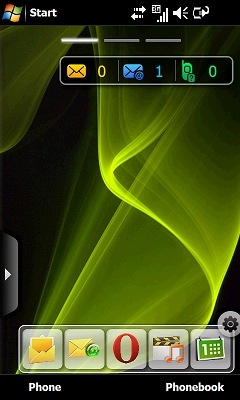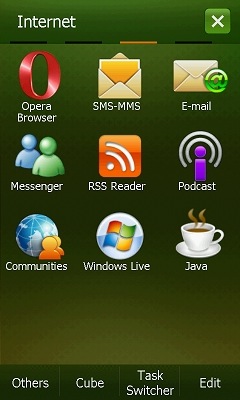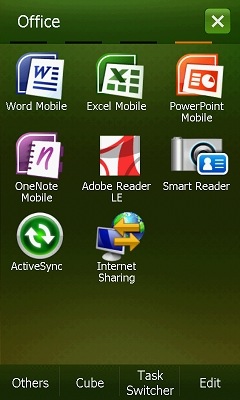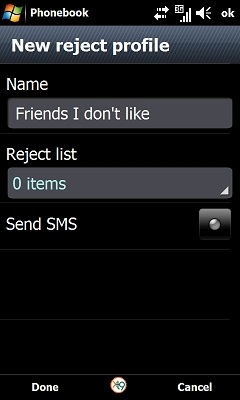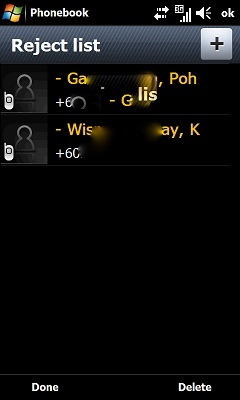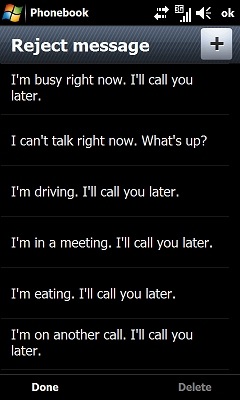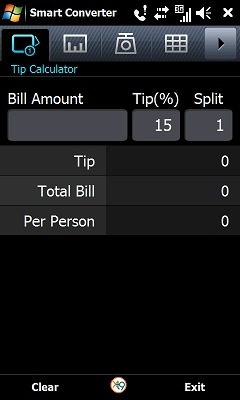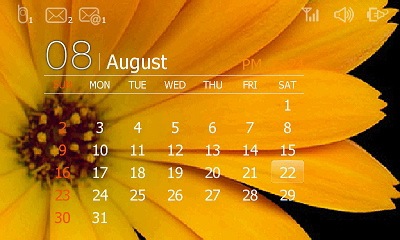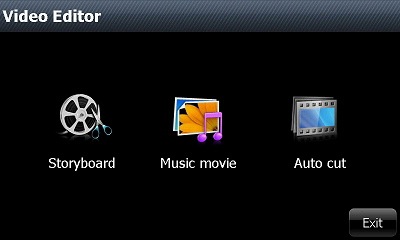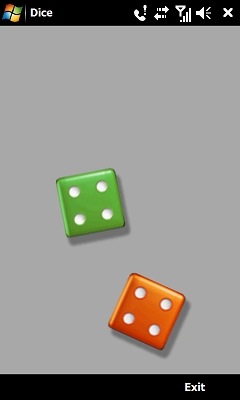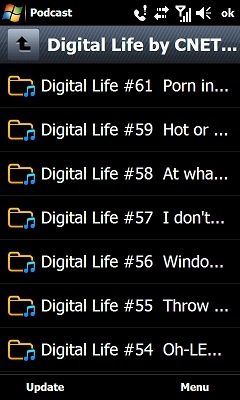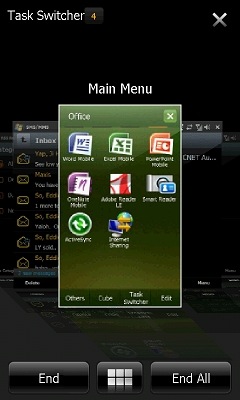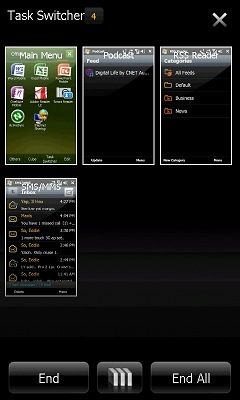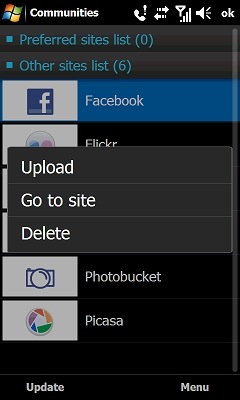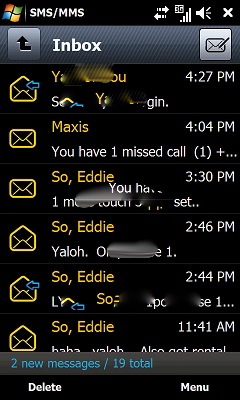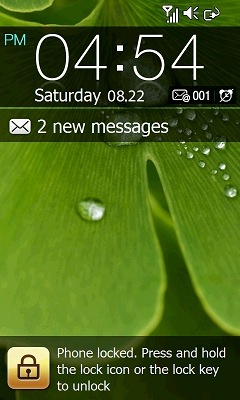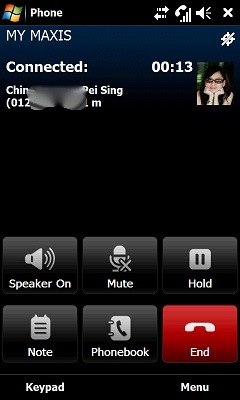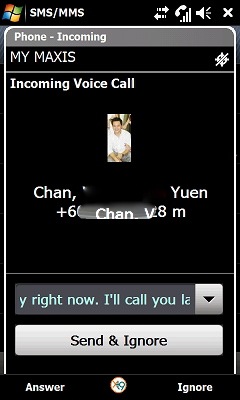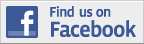Available Date: 21st August 2009
Launch Price: RM2,399 (8GB)
Fresh Gear rating: 9/10
Note: This is a follow up review of the previous post.

Specification
- AMOLED resistive touchscreen, 65K colors
- 480 x 800 pixels, 3.7 inches
- 118 x 59.6 x 11.9 mm (117g)
- 2/8/16 GB storage
- Accelerometer sensor for auto-rotate and Motion UI
- 5 MP, 2592 x 1944 pixels, autofocus, Dual Power LED flash
- Samsung S3C6410 800MHz processor, dedicated graphics accelerator
- Bluetooth, Wifi, GPS
- Standard battery, Li-Ion 1500 mAh
- Standby: Up to 430 h (2G) / Up to 430 h (3G)
- Talk time: Up to 10 h (2G) / Up to 10 h (3G)
Unboxing the Samsung Omnia II – i8000
I must admit I am very amazed by Samsung effort in improving the Samsung Omnia II! The new UI is just awesome and very pleasant to use which I will come to later in the “Using the Samsung Omnia II” section.

Samsung Omnia II - Box

Samsung Omnia II - Content
Samsung Omnia II comes with the following accessories in the box.
- A PVC pouch (with a dedicated hole for the ringer, how thoughtful)
- External Stylus
- CD and Manuals
- Headset/Handsfree
- Charger
- USB Sync cable
Would be nice if it comes with Screen Protector too!
First Impression
The device looks big but the weight is surprisingly light.

Samsung Omnia II - Top
The most amazing part is when you turn the device on. The very bright, good contrast AMOLED screen spring into life, arguably as nice or even better than the iPhone.

Samsung Omnia II - i8000
The front is pretty straight forward with a call, hangup and “CUBE” button. However, I was hoping the “CUBE” button doubles as a directional pad too.

Samsung Omnia II - Cube Button
Located on the right is the LOCK button, and the UP DOWN button on the left.


Using the Omnia II – i8000
Like I have mentioned before, this Omnia II has gone through lots of changes and updates. This is basically a Windows Mobile device but when you start using it, you don’t really get to see and feel any “Windows mobile” icon. Like the HTC with their HTC Touch Flo 3D, Samsung have their very own Touch Wiz which overlap the boring Windows Mobile interface.
[Youtube=http://www.youtube.com/watch?v=2qtLNx9hqMs]
[Youtube=http://www.youtube.com/watch?v=h-3Vyra622I]
[Youtube=http://www.youtube.com/watch?v=ypdONDcDLcc]
[Youtube=http://www.youtube.com/watch?v=oDCtEVwkSXE]
[Youtube=http://www.youtube.com/watch?v=930vu1nTKVY]
I will attempt to only go through those features which are not found on standard Windows Mobile devices.
1. Widgets
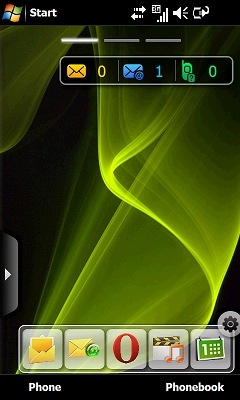

Widgets can be added, removed or relocate at all 3 different “virtual” desktop. You can also customize each “virtual” desktop with their own widget and wallpaper. More widgets can also be downloaded from Samsung website.
2. Programs
Samsung replaced the standard “Start–>Program” screen with their own “Productivity”, “Multimedia”, “Internet” and “Office”.


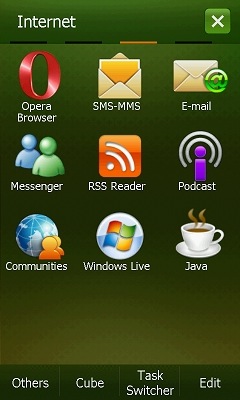
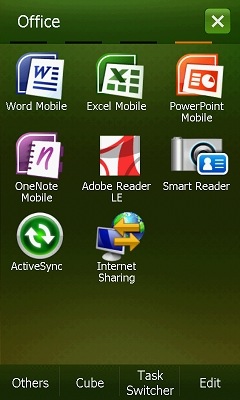
3. Call Filter
You can now create a call list which you want to pick up or ignore easily right from the Omnia II.
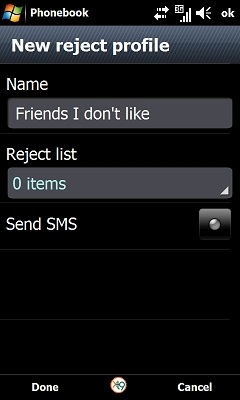
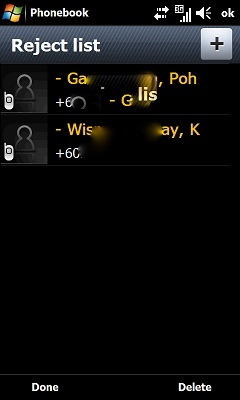
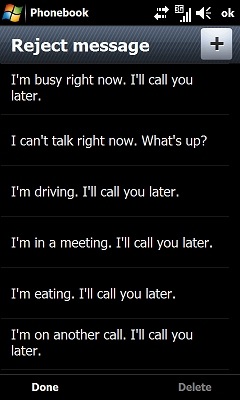

4. Smart Converter
Instead of installing additional software for unit converter, Omnia II has built-in Smart converter.
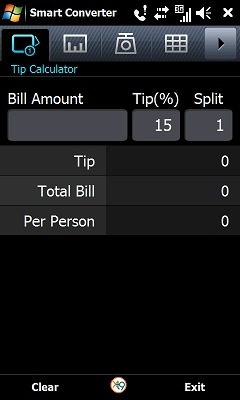





5. Audio Note
Previously hidden in “Notes”, Omnia 2 now comes with it’s very own Recording software.

6. Smart Memo
I had lots of fun with this app. Simply put, it is a “Paint” software in Omnia. It allows you to change background, insert image and voice note too!

7. Touch Player
This built-in player plays most of the video file format (It supports MPEG4, WMV, DivX, XviD, H.263 and H.264). I do not need to install coreplayer or TCPMP.
8. Midomi
Ever wondered what is the name of the song currently playing in the radio? Guess no more, this neat little app basically records a 10 second music and search through a database for the closes match. I tried 3 times and it was accurate on all 3 attempt.



9. Digital Frame
Not really a “must have” but since it is built-in, I will show you some screen shots of it. Basically, you can set this up to display your photos with time/date. Do not really see how is this useful without a proper docking station.
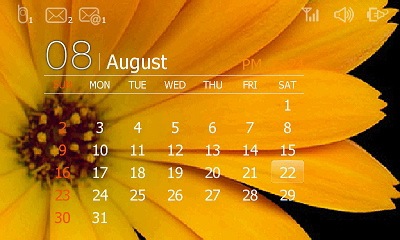
10. Video Editor
A very powerful application which allow you to import a video file, add text, add sound, cut and duplicate video files.
Perhaps this is the answer to iPhone 3Gs video editor 🙂
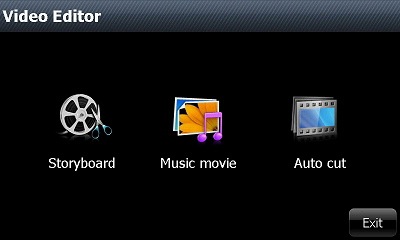
11. Dice
A simple party game of dice.
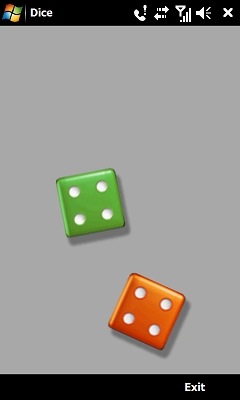
12. RSS reader
This RSS reader is an improved version on the standard RSS reader found in most Windows Mobile devices.

13. Podcast
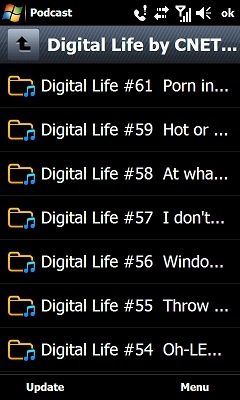
14. Task Switcher
Because Windows mobile is a multi-tasking OS, you can un-unexpectedly open too many application. Hit the “CUBE” button and click on “Task Switcher” and it will bring you to the screen below.
It also comes with a “snapshot” of the task so you can easily recognize it.
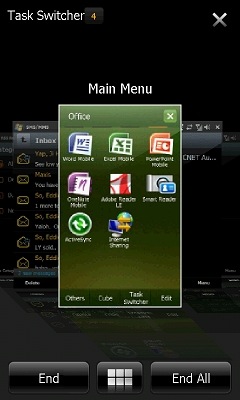
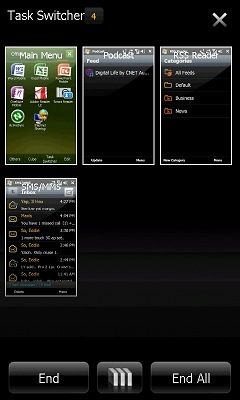
15. CUBE
A multi dimentional CUBE where you can access all your most frequently used program. Just use your finger to flick and flip it around.
Personally, I find it quite hard to use. Pressing the quick access button at the bottom is perhaps much faster.

16. Communities
This application allows you to upload or share pictures/video onto 6 different social networking site like Facebook, Flickr, Friendster, MySpace, Photobucket and Picasa.

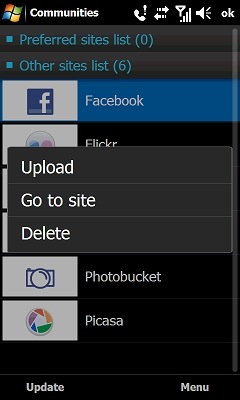
Other Screen shots

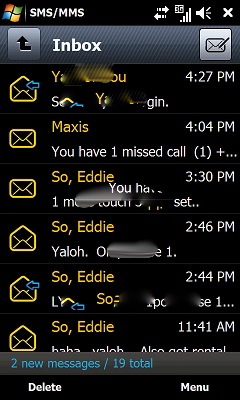
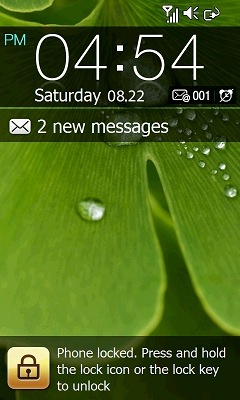
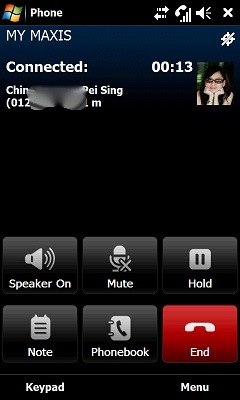

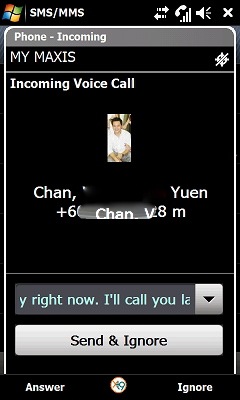

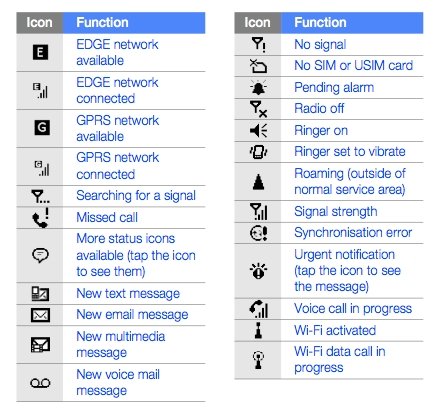


Comparing the Size

Omnia II vs Touch HD vs Touch Diamond 2

Omnia II vs Touch HD vs Touch Diamond 2

Omnia II vs Touch HD vs Touch Diamond 2

Omnia vs Credit Card

Omnia vs iPhone
Sample Photos taken using the Samsung Omnia II (Click to Enlarge)


Emulator
Want to try out the Omnia II before your purchase? you can do it right here!
Conclusion
Pro:
- Superb wonderful bright screen
- Excellent Camera
- Built in many useful software; Namecard reader, call filter, video editor, Midomi…
- Built-in Memory (2GB/8GB/16GB)
- Very fast processor
Cons:
- I would prefer a D-pad at the bottom for easy navigation
- Would prefer to have the stylus built-in rather than an external one
- Touch Wiz UI not as “smooth” as HTC Touch Flo
- Even though it comes with 800Mhz processor, there are times it felt laggy.
Subscribe to Fresh Gear Weblog by Email