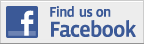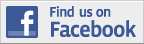Level: Beginner
There are 3 general methods to install a software on a Windows Mobile Phone.
Method 1. Install using your computer, via Active Sync/Windows Mobile Device Centre.
Method 2. Install using CAB file, directly running the installation on the PDA itself.
Method 3. No need to install, just copy the entire folder over to the PDA and run it.
Method No. 1: Via ActiveSync or Windows Mobile Device Center
This is the most popular method. Before you can even get going on software installation, you need to first download “Active Sync” if you are using Windows XP and below. Or Windows Mobile Device Centre if you are using Windows Vista or above. This installation method is still required for software which need to synchronize between the PDA and computer.
Active Sync looks something like this.

and Windows Mobile Device Center looks something like this.
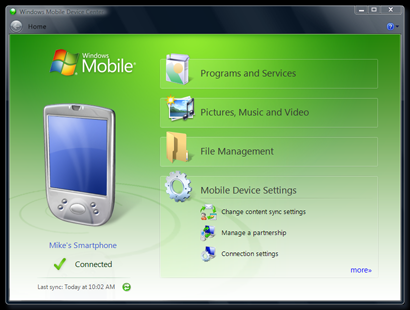
Having that installed and running properly, just connect your PDA and you will be greeted with the screen of selection on your PDA. Choose “ActiveSync”.
If everything is done properly, you should see the word “Connected” or your PDA phone name on both the “ActiveSync” or the “Windows Mobile Device Center” screen on your computer.
All is left now is to double click the EXE file you have downloaded and the software will start installing on your computer. Once it is ready to be installed on your PDA, you will get this screen.
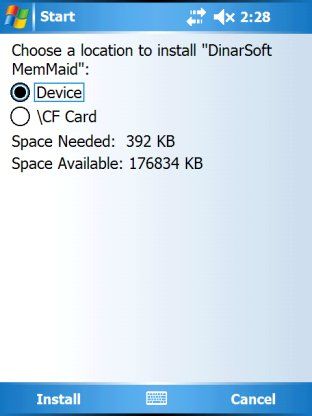
All you have to do now is decide where do you want to install the software to. The internal memory or the storage card. We usually recommend installing all software onto the storage card to save up precious space on the PDA. If you decide the install on storage card, do take note of the following.
- If you remove your storage card, the software will not run
- So install backup software, movie player onto the internal memory
- Software installed on storage card run slightly slower compared to internal memory. This however is very insignificant.
You are done!
If you are having troubles with ActiveSync or the Mobile Device Center, check out this forum.
Method No.2: Via CAB files
CAB files, also known as Cabinet files with extention .CAB are a collection of files compressed together ready to be installed on your PDA. With the abundance of Internet connection available, this method also known as OTA (Over the Air) is slowing becoming the popular method. Much like Apple iPhone or Google Android, you can just download a CAB file software over the Internet and install it directly onto your computer without using a computer like method 1 above.
All you need to do is to copy the CAB file using either a card reader or download via the Internet. After that, locate the CAB file using your Windows Mobile’s File Explorer and click it. The CAB file will run immediately.

Just like method 1, it will ask you whether to install onto Internal Memory (Device) or Storage card. Choose either one.
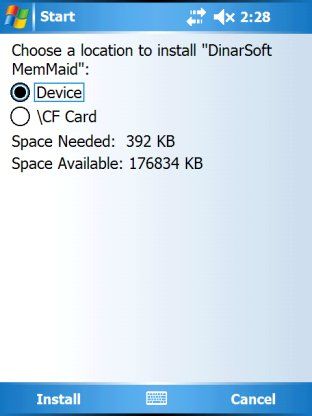
You are done!
Method No. 3: Copying the Entire Folder
This method is NOT recommended and it does not work with MOST of the software. Most software requires a proper installation via either method 1 or 2. Method 3 is only good for software like games where they only have 1 EXE file and will probably work even without installation.
This method also requires you to understand the file structure and know which folder to copy/extract.
- Might not work on some software
- Do not create a Program shortcut on your PDA (you will have to manually create one).
- Not recommended for critical software like Backup, Registry Editor, Movie player…
If you would like to learn about a particular subject, please leave us a comment and we will try to include them into the next entry.